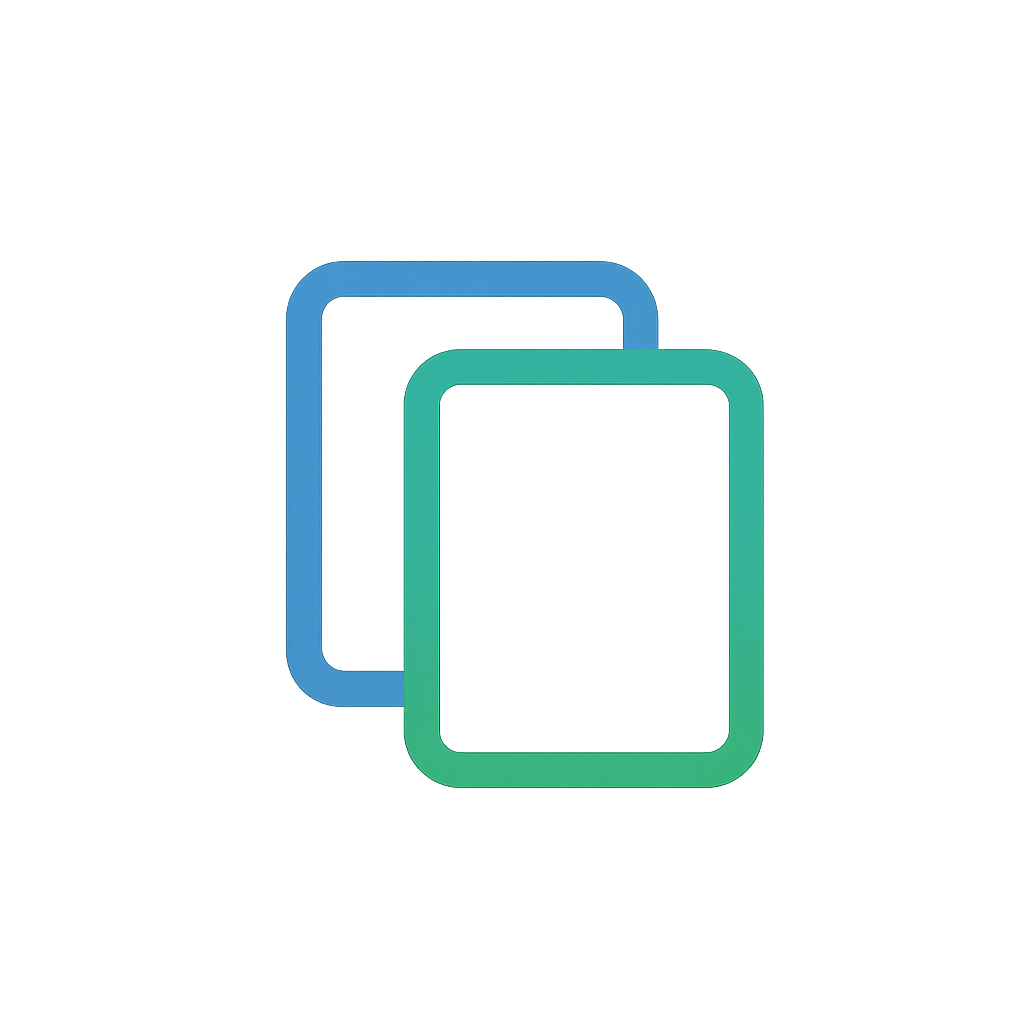-
Cards Theme Release 2.1.1
This is a minor release that fixes the width of embedded videos in posts.
-
Cards Theme Release 2.1.0
Fixes an issue with the default configuration.
-
Cards Theme Release 2.0.9
Added support for the new Category Intro/Description feature implemented in Micro.blog on August 11, 2025.
From your Micro.blog account Categories page, you can now enter Intro text. This text will appear below your category name on your category pages.
-
Cards Theme Release 2.0.8
This release updates the category display in the post metadata. Categories in the post list and individual posts are now on their own line and styled like those at the top of the page (if enabled). The change aims for consistent styling and an improved appearance with multiple categories.
-
Cards Theme Release 2.0.7
This release adds a new parameter, Keep Tinylytics Kudos Private to the settings page. Use this if you want to allow visitors to like your post but prefer to hide the number of likes. You can still see the number of likes each post has from your Tinylytics dashboard.
Instructions
- Configure your Tinylytics Script within your site footer to include kudos.
- In your Cards Theme settings, check the Enable Tinylytics Kudos? checkbox.
- To make your Kudos private, check the Keep Tinylitics Kudos Private? checkbox. To continue showing the number of Kudos for each post, leave this setting unchecked.
- Click save and wait until Micro.blog has published your changes.
When Tinylytics Kudos are not Private
When this setting is unchecked, your Kudos will display the number of clicks by all visitors.


When Tinylytics Kudos are Private
When this setting is checked, your Kudos will not display the number, but visitors can still click the kudo button.


When Tinylytics Kudos are clicked
When a visitor clicks the Kudo button, it will appear disabled for that user only.

-
Cards Theme Release 2.0.6
A tiny update to how images are displayed by default. Images previously looked like this:

Now they look like this: bigger and a little bit rounded to match the roundness of the card.

-
Cards Theme Examples
I added an “Examples” page that lists some of the sites that use the Cards Theme. I’m interested to see how others have used the theme settings to customize the look of their site.
The page also provides a link where you can send me a message to have your site added (or removed).
-
Cards Theme Release 2.0.5
A couple of tweaks to the Cards Theme this morning.
- The metadata is now slighly bolder so it stands out from your post text.
- Fixed a minor alignment issue in the metadata.
I also made some updates to this site.
- Dropped Kofi and configured Stripe for donations. Added a donation card to the footer of this site.
- Added an Examples page that lists sites using the Cards Theme. I plan to add some more styling to this list soon.
-
I’m curious to know who’s using the Cards Theme for their Micro.blog site. I might even create a page on this site with a list of sites using the theme. I’m also interested in how everyone is customizing the color settings to make the theme their own. If you’re up for sharing, please let me know your blog URL.
-
Cards Theme Release 2.0.4
A very small release that fixes an issue where posts that have multiple categories, didn’t have any space between the categories. I found this as I was updating the categories on my own blog.
-
Cards Theme Release 2.0.3
- Updated tinylytics kudos data-path to use relative links instead of full links.
- Added .did_select to style disabled kudos so they appear disabled after clicking.
-
How Micro.blog Handles Theme Customizations and Updates
In this post, I’ll explain how Micro.blog manages theme files with a layered system and how this affects your ability to update or customize packaged themes like the Cards Theme. To personalize your blog’s appearance while still receiving theme updates, it’s important to understand this process.
How Layers work
Micro.blog uses Hugo, a static site generator, to build your blog. Each time you add a theme or plugin, you add a new “layer” of template files on top of the default ones. The system always uses the file from the highest available layer.
If two layers have a file with the same name and path (e.g.,
layouts/post/single.html), the higher layer’s file is used, and the lower layer’s is ignored. Your customizations always take precedence over packaged theme updates unless you delete your custom file.Layer Template File Source Used? 3 layouts/post/single.html Custom Theme Yes 2 layouts/post/single.html Cards Theme No 1 layouts/post/single.html Default No Custom Themes
To customize template files, add custom CSS, or create a custom footer, create a “Custom Theme” from the Design page in your account. This adds a layer on top of the existing ones.

Micro.blog manages these layers for you, so you don’t need to think about them unless you customize template files, which can be confusing.
When you view your template files in Micro.blog, you see all the files but can’t tell which layer they come from. Manton designed it this way to hide the complexity of layers and always show the top layer. You can assume the file you see is the top layer used to create your site.
A clue that a file is custom is that it appears at the top of the list.
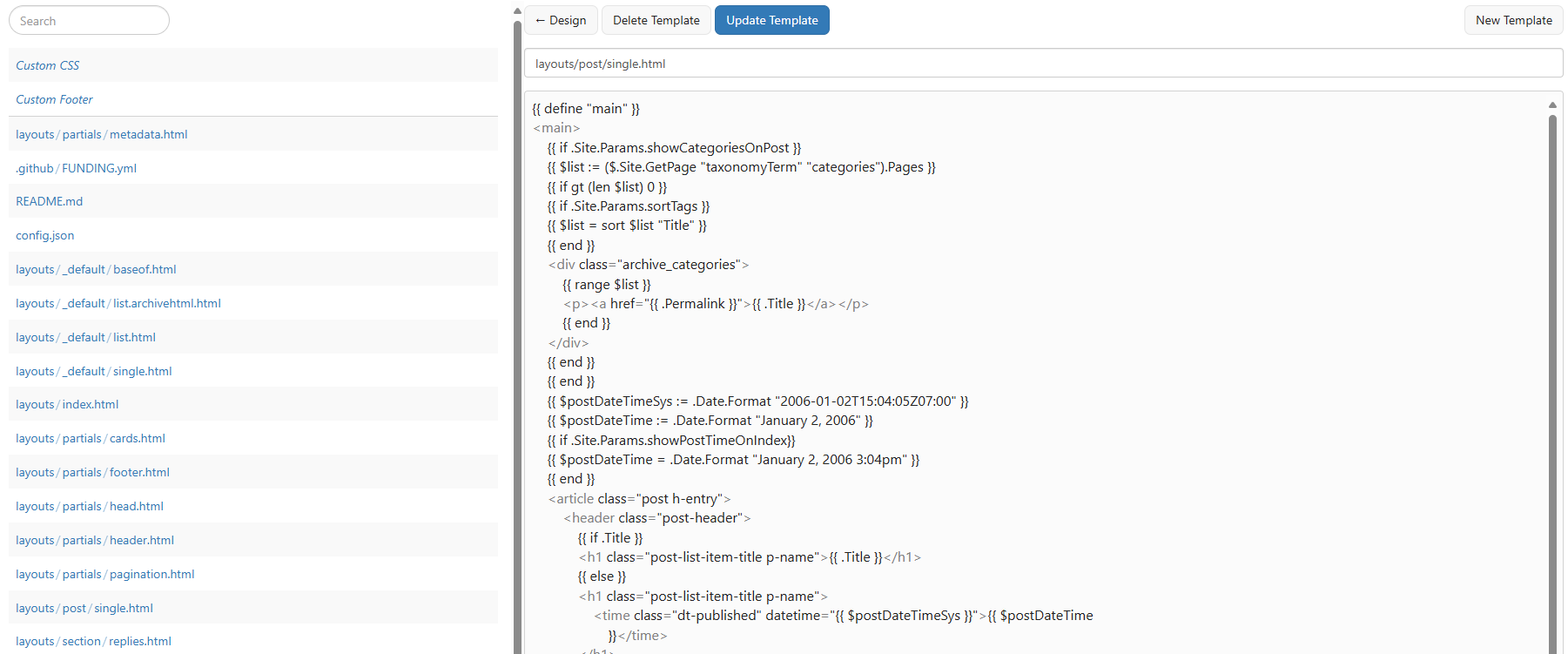
What happens when the Cards Theme files are updated?
When the Cards Theme (or any packaged theme) releases an update, you are prompted to update the theme. All theme files are updated in the same layer where they were originally created, in this case, Layer 2.
If you have copies of these files in your Custom Theme (Layer 3), you will not see updates from the Cards Theme and will continue to see your own customizations.
How do I ensure I have the latest Cards Theme files?
To use the latest files from the Cards Theme, delete the custom files in your Custom Theme. For example, if your
layouts/post/single.htmlfile is different from the Cards Theme version, delete it from your Custom Theme. Micro.blog will then use the file from the Cards Theme. This will remove your customizations, so make a backup first.To add your own customizations, copy the file contents from the Cards Theme, create a new file with the same path and name, paste the contents, and then make your edits.
A walkthrough of overriding specific template files:
I created a new blog and installed the Cards Theme. On the Design page, I noticed that Micro.blog had already applied a “Custom Theme” automatically for convenience.

When I opened my custom theme, I saw all the Cards Theme files as expected. Inspecting layouts/post/single.html, I confirmed it matched the original Cards Theme file.
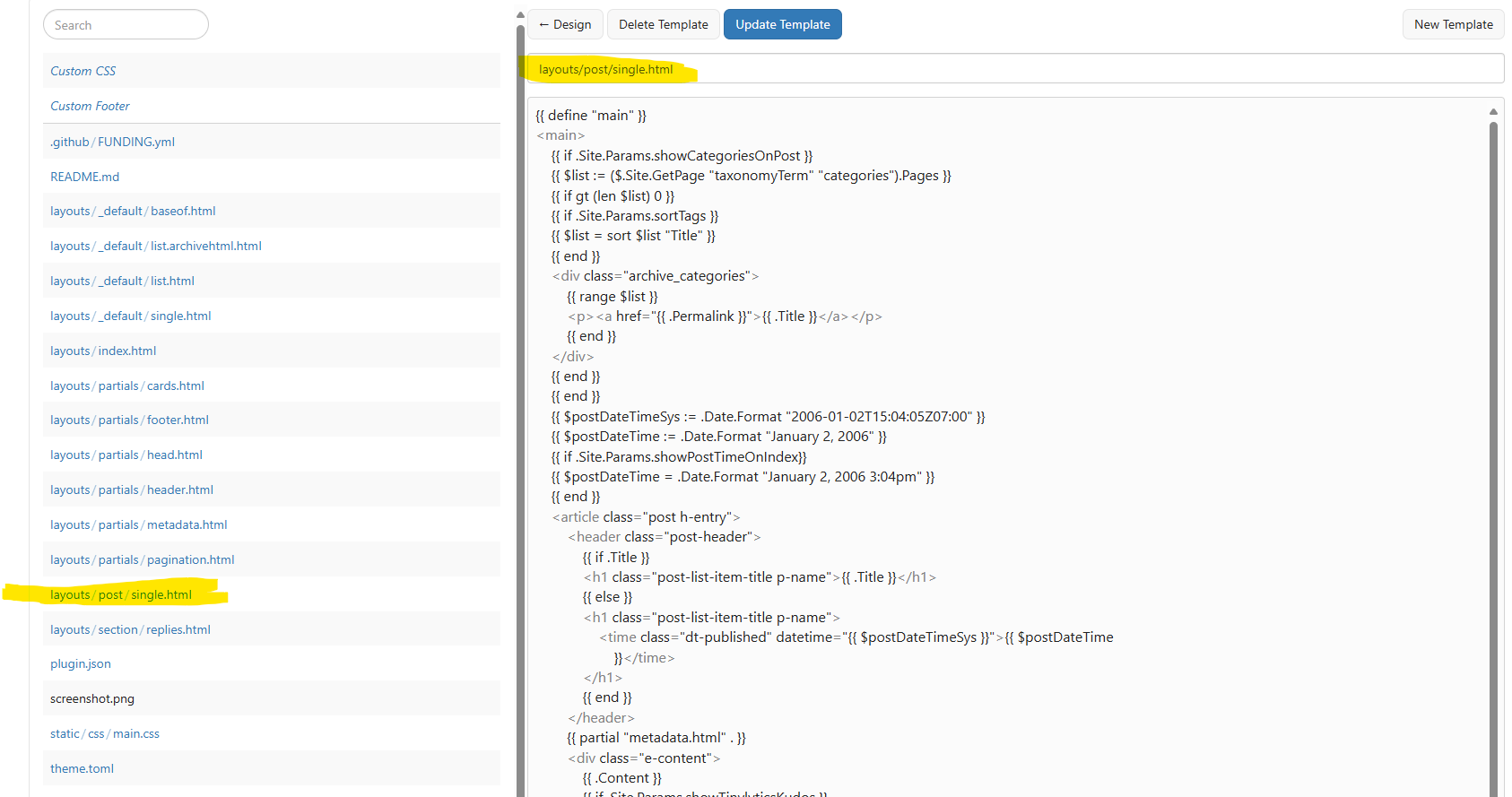
Test posts rendered as expected.
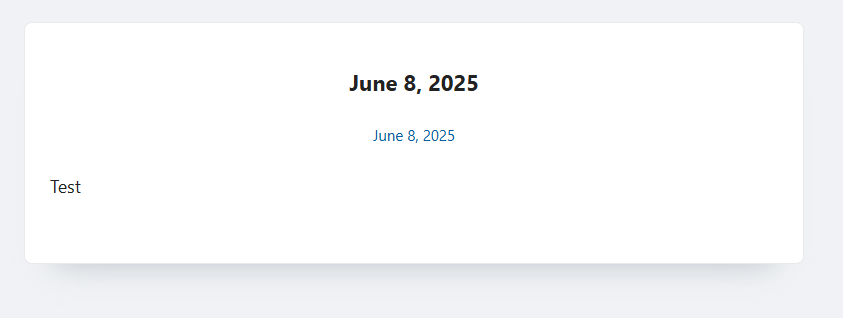
In my Custom Theme, I clicked the New Template button, added
layouts/post/single.htmlas the file name, and pasted the content from the Cards Theme file. I then made the modifications shown in the highlighted text below.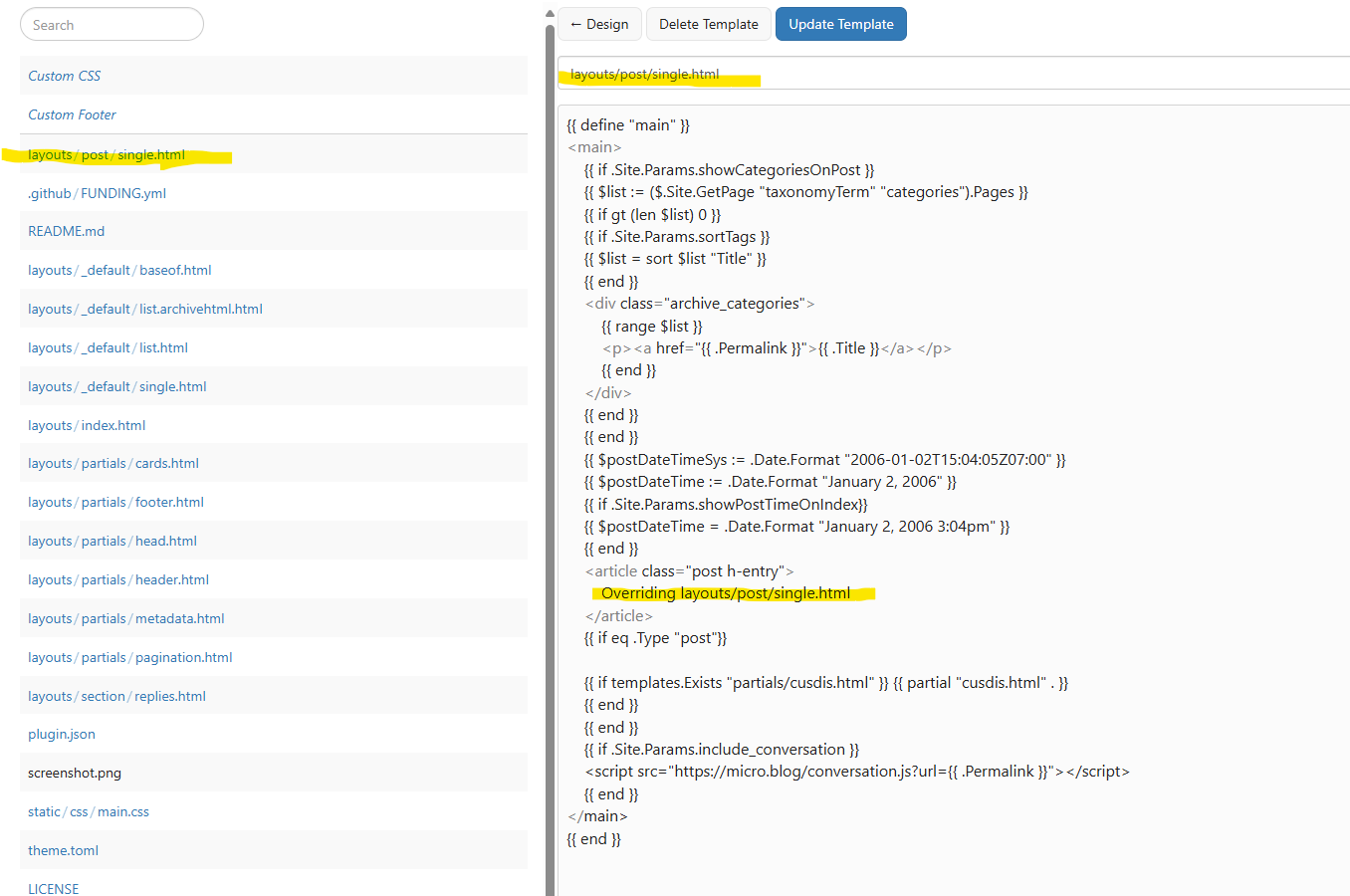
When I open my test post, it displays my customizations instead of the default post content.
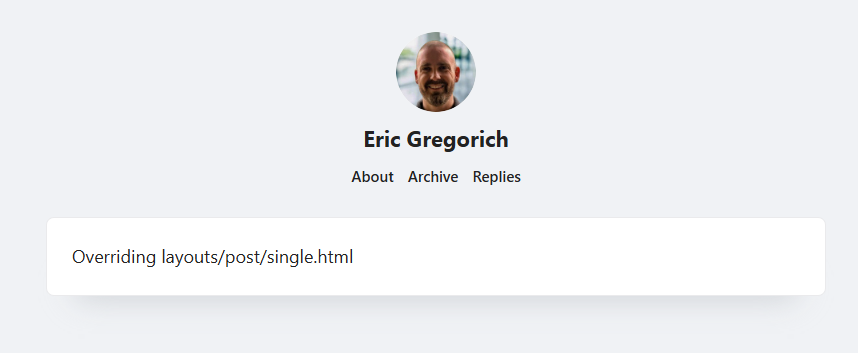
To revert to the Cards Theme version, I selected
layouts/post/single.htmlfrom my Custom Theme files and deleted the template.After publishing, the default Cards Theme layout was restored.
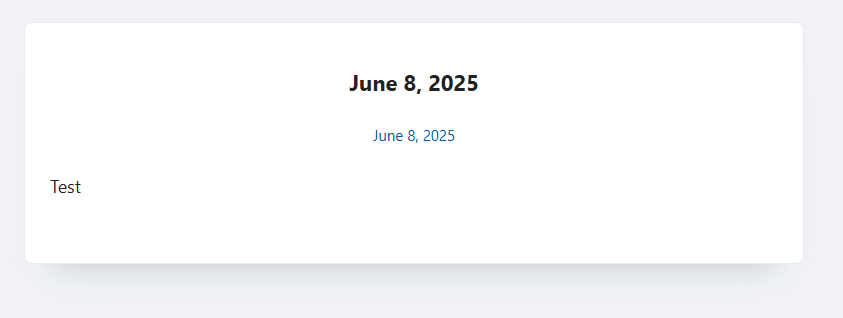
Conclusion
I hope this was helpful and not as confusing as it seemed when I wrote it. There is a lot of nuance here. One thing I’m still unsure about is how to determine if your file is customized. If Manton reads this, perhaps he can clarify or consider it as an enhancement request.
More resources
-
How to update the Cards Theme for Micro.blog
This post explains how to update your already installed Cards Theme for Micro.blog to the latest version.
You’ll see an update to the Cards Theme for Micro.blog on your Micro.blog Plug-ins page if there is one.
- Open your Micro.blog account.
- Select the Plug-ins page in the left navigation.
- Check your Cards Theme for updates. If available, it will resemble the screenshot below, showing the available and an Upgrade button.
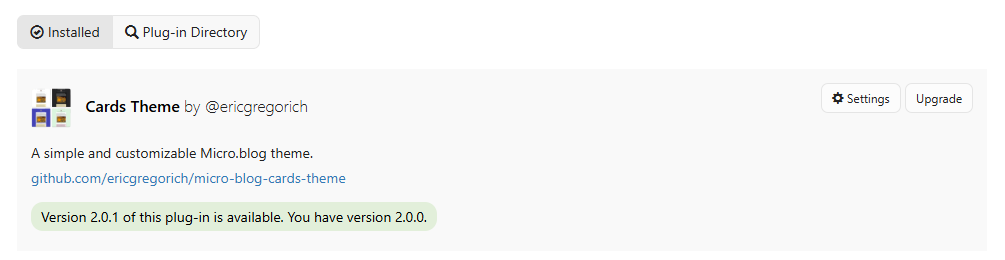
- Click the Upgrade button.
- Wait a moment and refresh. The Cards Theme plug-in should show the current version and the Update button will disappear.

You now have the latest Cards Theme update!
-
How to install the Cards Theme for Micro.blog
The Cards Theme is a custom theme for Micro.blog based on the Hugo templating engine.
You must have a Micro.blog account to use the Cards Theme. Custom Themes can be installed as Plug-ins.
- Go to your Micro.blog account page.
- Select Plug-ins in the left navigation. This page will show all the installed Plug-ins for your blog.
- Select the Plug-in Directory button at the top to search for installable Plug-ins.
- Search for “Cards Theme” and click Install to get the latest version.
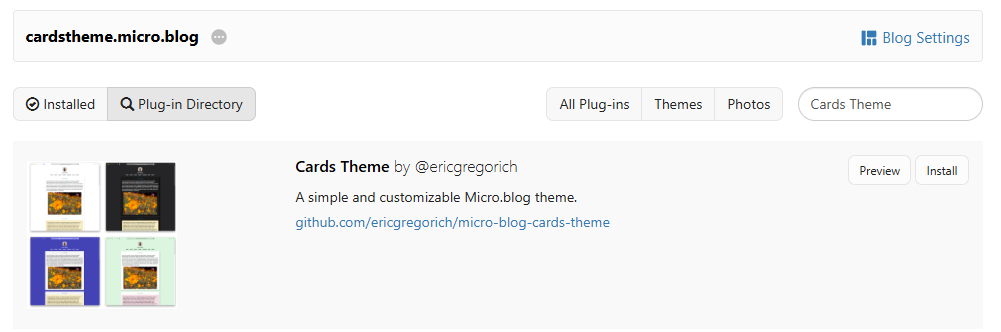
- After a few moments, refresh your Plug-ins page. It should now show your Cards Theme under Installed plug-ins. If you had a previous theme installed, it will remain listed in your plugins, but disabled.
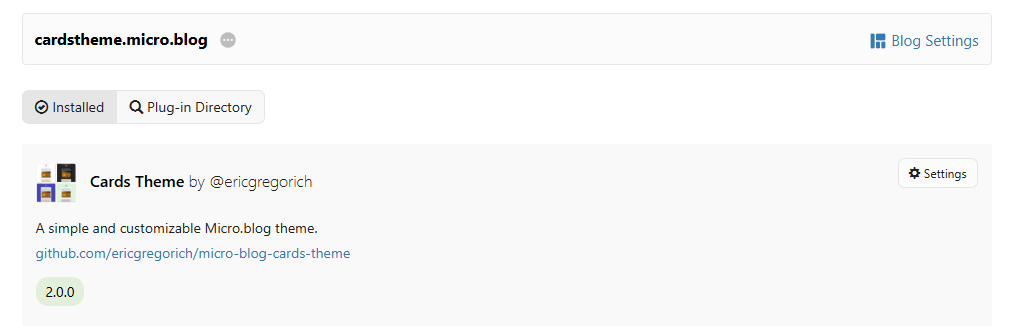
-
Cards Theme Release 2.0.1
Cards Theme Release 2.0.1 has numerous new UI updates and fixes.
More uniformity in list views
The home and category page lists have been updated to include more post metadata, including the date, categories, and reading time (only if over 1 minute).
If you have Tinylytics Kudos enabled in your Cards Theme, the Kudos will appear at the bottom of every post in the lists.
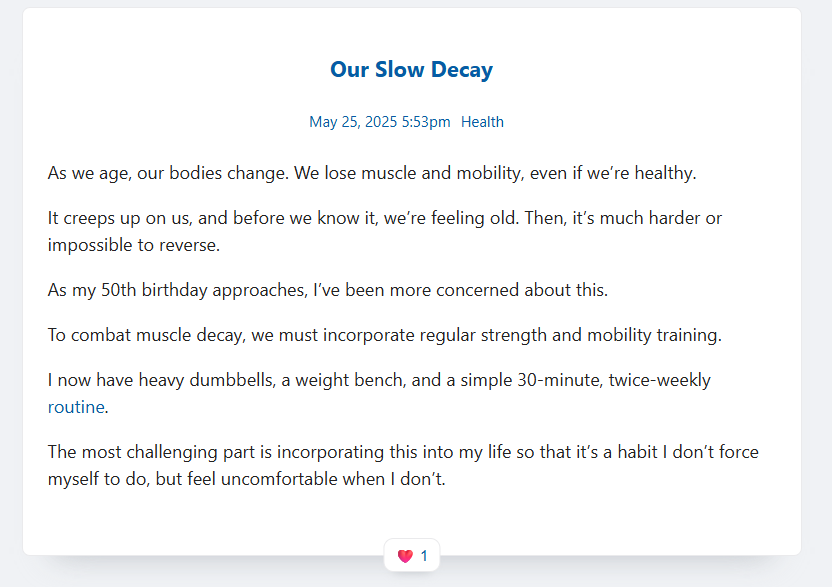
More consistency in the post view
The Post has been updated for card consistency. The title (if any) will appear with the metadata below it, including the date, categories, and reading time. This metadata is now in its own partial file for reuse in the post and lists, ensuring a uniform look.
Accessibility and SEO enhancements
I updated the
data to ensure all recommended tags are present for SEO and accessibility.This improved the PageSpeed Insights scores.

I aimed for 100% scores, but I can’t control the Micro.blog platform’s built-in features you may want, like showing conversations on your posts.
Updated the Reply Options
The Cards Theme supports a few other Micro.blog plugins, including Reply by Email and Conversation on Micro.blog.
We support Tinylytics Kudos. To use it, you need to add the Tinylytics embed script to your site footer and enable Tinylytics Kudos in your Cards Theme.
If these plugins are enabled, they appear at the bottom of each post. I couldn’t decide whether to place them inside or below the card, so they ended up floating at the bottom. I think this makes them more noticeable.

Microformat updates
In the previous release, I fixed some Microformat issues. In this release, I made a couple more updates.
Feedback
I’d appreciate any feedback in the comments below or in the GitHub repository.
-
Cards Theme 2.0.0 Update
Micro.blog updated the macOS app to add a “Use blog theme” checkbox to the preview window.
Custom Micro.blog themes must adhere to the Microformats standard to work with this new feature.
I found a minor issue affecting compatibility with the new Use Blog Theme feature. The 2.0.0 update addresses it. However, I don’t own a Mac (shame on me) so I can’t verify the fix myself.
If anyone wants to test the feature, please do so and let me know in the comments. Alternatively, send me a new Mac. I’ll accept the Mac mini, as it will suit my needs. 😄
A custom theme for Micro.blog.